HOW TO CUSTOMISE YOUR YOUTUBE CHANNEL FOR MAXIMUM ENGAGEMENT
In the middle of last year Google rolled out their new design for YouTube Channels called One Channel– a unified experience across desktop, mobile, tablet and TV.As a brand, agency or content creator you can simply upload your videos to your YouTube account and hope for the best but to maximise your exposure and present a more professional image it is important to take full advantage of these new features to showcase your content.This guide will help you ensure your brand is taking full advantage of the new features to help you engage with your audience and subscribers as well as ensure your Channels design and layout works seamlessly across devices.
What is a YouTube Channel?As simple as it may seem many companies get confused by the difference between a channel, section and a playlist. A channel is simply the landing page for your YouTube account.When you create a YouTube account whether for your business or for personal use you effectively set up a single channel for that account. A channel works very much like a company’s Facebook Page and acts as a gateway to your content.
Preparing your Channel
When you first sign up to YouTube and click on My Channel, you will be presented with an activity feed. This feature is aimed at individual users to keep them updated of any changes since they last logged in. As a user visiting a business’s Channel this is not very engaging and will result in lost traffic.
To setup your channel to work most effectively you need to change the channel navigation to browse view – hover over your Channel title and then click the pencil icon on the left hand side and select ‘Edit channel navigation’. In the popup light-box make sure the Browse feature is enabled.
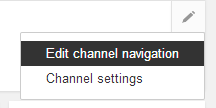
The new layout will remove the activity feed and you should see a Channel trailer placeholder and further down the page you will see a link to ‘Add a section’.
CHANNEL TRAILER
The Channel trailer plays automatically and is the first content users will experience when they land on your Channel so it is imperative that you add this content and that it catches the viewers attention and entices them to view more.
You should see a Channel trailer placeholder under your header, if you haven’t already you need to upload a video that you want to auto-play when users land on your Channel. This could be your latest advertising campaign, promotion, case study, showreel or a specially made short film to describe your Channel, business or services.
Once uploaded return to your My Channel page and click the ‘Channel trailer’ button. Browse through the gallery of videos and choose and save your trailer. The trailer will automatically pull in the description associated with that video so if you want to change that you will have to edit it via the video manager or the video’s playback page.
SECTIONS
With your trailer in place it is time to show off some of your other videos using Sections. Sections are basically containers where you can group a collection of videos based on specific parameters that YouTube provide such as date added, most popular, playlists or tags.
Without sections viewers may feel lost within your content as they will be overloaded with choices, left to search through thumbnail after thumbnail of hundreds of videos with no particular grouping or categorisation.
Towards the bottom of the page you will see an ‘Add a section’ button, you may also have a ‘Recent uploads’ section that YouTube initially sets up for you which you can edit or delete. Clicking the ‘Add a section’ button opens a menu that lets you select the content, layout and see a preview of the videos that will be displayed. If you want fine grained control over which videos are displayed in a section then the recommended content types are Single Playlist and Tag.

If you have created a playlist or added the same identifying tag to a selection of videos, just choose that option from the Content dropdown and complete the rest of the form to complete the setup of your Section.
Single Playlist
A playlist is simply a collection of videos that you choose to play in sequence much like a music playlist. Playlists can be created from the main Channel menu, just create a new playlist, give it a title and select videos. You can choose any video on YouTube but most likely you will want to choose your own content. Once a playlist is created you will be able to select it as content for one of your sections.
Tags
When you upload or edit one of your videos on YouTube you can assign it with specific tags, this could be the name of a promotion, a specific campaign or any other type of category you can think of. Add the same tag to multiple videos and you can then pull all videos with that tag in to a section.
A key advantage of tags is that you can easily add them using the YouTube upload API so this is a perfect solution for creating a section made up of user submitted content where you can programmatically add a specific tag to each video.
FINISHING TOUCHES
Your Channel won’t be complete without modifying your header area, the background image is referred to as Channel art and there is an extensive guide and Photoshop templates available. Simply prepare your image and upload. You can also update your logo, add your web site address and integrate with your Google+ account.
Once done check your page by clicking on the ‘View as public’ link and you should get a preview of your Channel and the trailer should auto-play. Your Channel is now ready to show off your content in its best light.
You can check out Captiv8’s Channel as an example which demonstrates the Channel trailer and sections containing playlists and most recent uploads.